This guide for most HP and Compaq Laptop especially CQ20 and V3700 and related model, you can leave your comments if you have problems.
AUDIO INSTALLATION:
1. Fisrt for Audio installation you need to install KB888111 first and restart.
MS UAA
Download (KB888111)
file name is SP32646
2. Download Your audio driver and extract it (you need winrar software to extract it)
Conexant SmartAudio 221:
Download
(link fixed but if it is deleted once again (since im not host the file) you can download it from other site by searching smartaudio221_360a)
1. Click start and select run, type "devmgmt.misc" like shown in the pictures below.
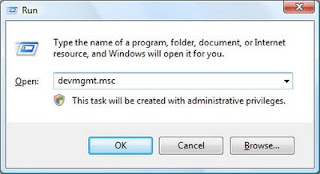
2. A windows will appear like pictures below, select the "Audio Device on HD" with the yellow mark, right click on it and select update driver.
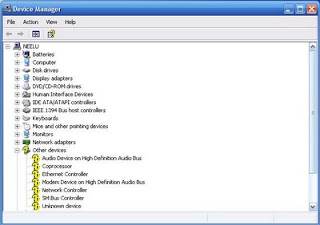
3. Harware update wizard screen will appear, select no to connect, next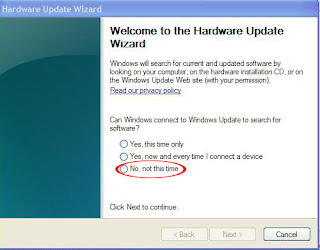
---------------------------------------
4.Select Install from list specific location, next
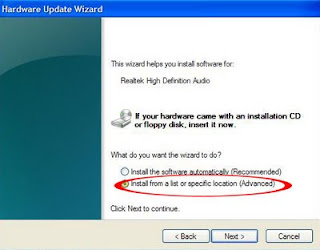
--------------------------------------------------
5. select don't search i will choose the driver to install, next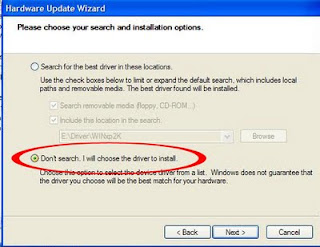
6. For the Hardware Type select 'Show All Devices'
7. Remove the check from "Show Compatible Hardware" and click on "Have Disk".

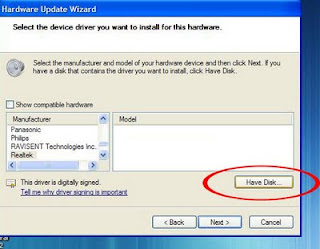
7. then select browse:
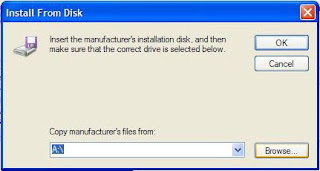
8.Next...browse to the unzipped folder (i assume you extract it at desktop) and open the folder.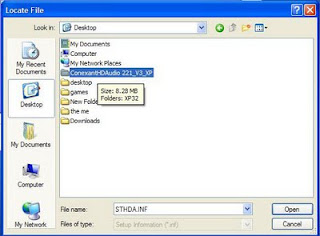
select xp32
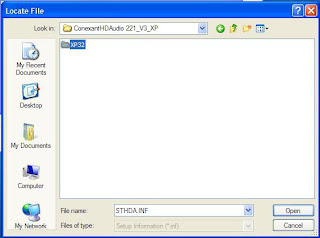
choose the "WiSVHe5.inf".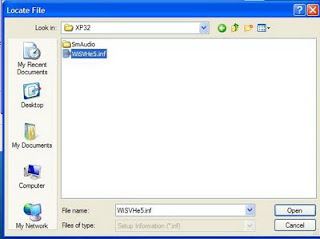
click open, next
Ignore XP when it complains.
Reboot.
AUDIO INSTALLATION:
1. Fisrt for Audio installation you need to install KB888111 first and restart.
MS UAA
Download (KB888111)
file name is SP32646
2. Download Your audio driver and extract it (you need winrar software to extract it)
Conexant SmartAudio 221:
Download
(link fixed but if it is deleted once again (since im not host the file) you can download it from other site by searching smartaudio221_360a)
1. Click start and select run, type "devmgmt.misc" like shown in the pictures below.
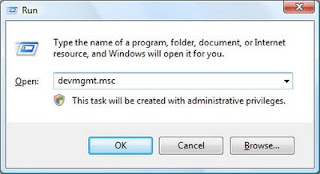
2. A windows will appear like pictures below, select the "Audio Device on HD" with the yellow mark, right click on it and select update driver.
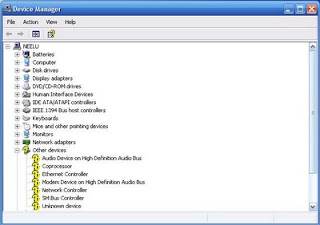
3. Harware update wizard screen will appear, select no to connect, next
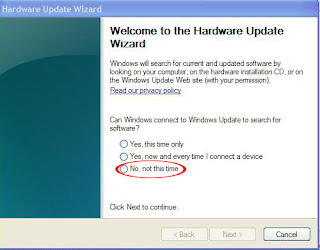
---------------------------------------
4.Select Install from list specific location, next
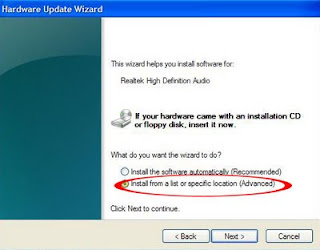
--------------------------------------------------
5. select don't search i will choose the driver to install, next
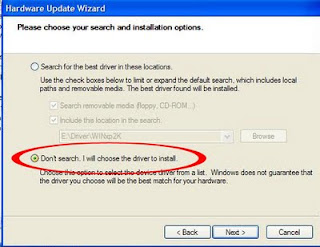
6. For the Hardware Type select 'Show All Devices'
7. Remove the check from "Show Compatible Hardware" and click on "Have Disk".

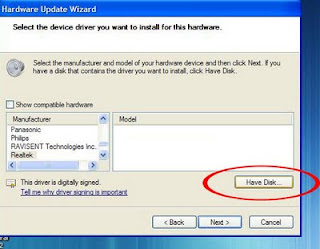
7. then select browse:
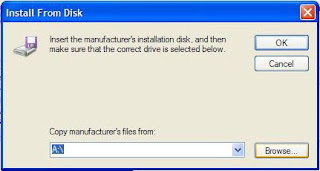
8.Next...browse to the unzipped folder (i assume you extract it at desktop) and open the folder.
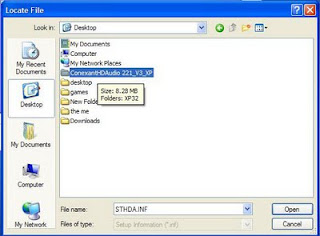
select xp32
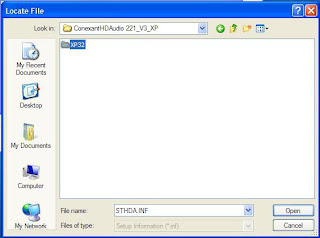
choose the "WiSVHe5.inf".
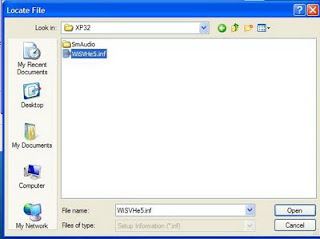
click open, next
Ignore XP when it complains.
Reboot.
0 comments:
Post a Comment