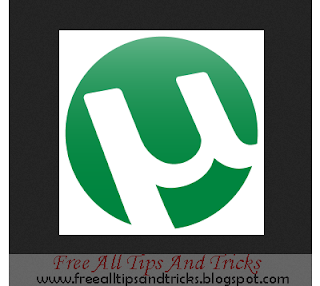 |
| How to download torrent file with IDM |
Now I will show how to download torrent file with IDM (Resume Support). If you want to download torrent file with high speed by torrent client, you can see, How to download torrent file with high speed by torrent client. You can also see that How to make a .torrent file.
How to download torrent file with IDM
Step-1: At first, Download your .torrent file from torrent site like extratorrent.com. You can see how to download .torrent file .
Step-2: Go to Zbigz. Click "Upload .torrent file" button and select your .torrent file. Then click "Go" button.
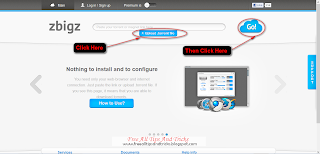 |
| How to download torrent file with IDM |
Step-3: Then a new window appear then click "Free" Button ( If you want to download with premium account , then you can select premium button )
 |
| How to download torrent file with IDM |
Step-4: Then this torrent file will upload in this server automatically with high speed. Wait few time for uploading.
 |
| How to download torrent file with IDM |
Step-5: After uploading, A "Zip" Button will appear . you can click "Zip" button for downloading all files in this torrent in zip format. Or you can download separately.
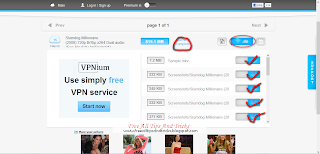 |
| How to download torrent file with IDM |
Step-6: After clicking, a window will appear of IDM. click Start Download. Then Download will start.
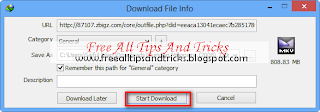 |
| How to download torrent file with IDM |
(Notes: You can pause this download and resume this any time.)
 |
| How to download torrent file with IDM |
Although Any problem, you can comment here or contact with us. Bye
0 comments:
Post a Comment